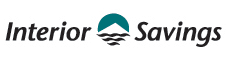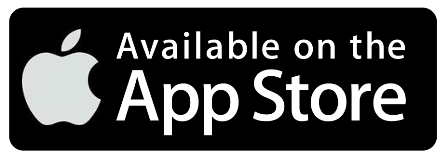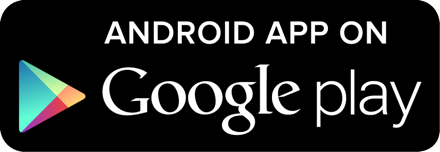2SV is mandatory for all Interior Savings members who use online banking or the mobile.
If you are unable to enroll, please contact our Member Service Centre at 1-855-220-2580
TWO STEP VERIFICATION (2SV)
Enhanced online security to protect your account.
What is Two-Step Verification?
Two-Step Verification (2SV) is a more secure secure way to login to Online Banking, protecting your account from unauthorized access. Rather than answering multiple challenge questions, you'll be sent a single-use verification code by SMS text message or email. There is no need to remember any answers to challenge questions!
2SV will only be required when an unusual login is detected.
2SV will only be required when an unusual login is detected.
Why is 2SV Required?
We are commited to providing you with a safe and protected online banking experience. Two-Step Verification is a great way to reduce fraud risks and further secure all your online banking need accounts.
As cyber-threats become more sophisticated, the use of challenge questions is growing more vulnerable to these threats. 2SV replaces challenge questions with a stronger, more secure authentication. Giving you peace-of-mind knowing you are better protected.
As cyber-threats become more sophisticated, the use of challenge questions is growing more vulnerable to these threats. 2SV replaces challenge questions with a stronger, more secure authentication. Giving you peace-of-mind knowing you are better protected.
.jpg)
Self-Serve PAC Reset
Forgot your Personal Access Code (PAC)? Self-Serve PAC Reset is a feature that will allow you to reset your PAC* whenever you need.
2.) Select the "Forgot Password?" link on the Login page.
3.) A verification screen will appear. Complete the prompts in verification process.
4.) Once you have successfully completed the verification process you may enter and confirm your new Strong PAC.
5.) A Success screen will appear and you are now able to login to Online Banking using your new PAC.
*Please note, this feature is not available for Small Business members.
How to Reset Your PAC
1.) Login to Online Banking.2.) Select the "Forgot Password?" link on the Login page.
3.) A verification screen will appear. Complete the prompts in verification process.
4.) Once you have successfully completed the verification process you may enter and confirm your new Strong PAC.
5.) A Success screen will appear and you are now able to login to Online Banking using your new PAC.
*Please note, this feature is not available for Small Business members.
2SV must already be enabled for Self-Serve PAC Reset. If 2SV is not enabled, please call our Member Service Centre at 1-855-220-2580 to reset your PAC.
Frequently Asked Questions
FAQs and troubleshooting for Two-Step Verification.
I don't want to enroll in 2SV
I didn't receive my verification code. What do I do?
SMS Text Message
If you didn't recieve a text code, select "Send a new verification code" link in the Enter Your Verification Code screen to have a new code sent.
Email
If you’ve registered for 2-Step Verification using an email address, make sure to check your spam/junk folder. If you still haven’t received a code, you can click on the “Send a new verification code” link in the Enter Your Verification Code screen to have a new code sent.
It's also possible that the incoming code was marked as spam and/or blocked. Please check your blocked numbers list within your mobile device.
Please call our Member Service Centre at 1-855-220-2580 if you require assitance with updating your phone or email on file for 2SV.
If you didn't recieve a text code, select "Send a new verification code" link in the Enter Your Verification Code screen to have a new code sent.
If you’ve registered for 2-Step Verification using an email address, make sure to check your spam/junk folder. If you still haven’t received a code, you can click on the “Send a new verification code” link in the Enter Your Verification Code screen to have a new code sent.
It's also possible that the incoming code was marked as spam and/or blocked. Please check your blocked numbers list within your mobile device.
Please call our Member Service Centre at 1-855-220-2580 if you require assitance with updating your phone or email on file for 2SV.
I lost my phone and/or can't access my email
If you are unable to access you mobile phone or email associated with your 2SV Login, please call our Member Service Centre at 1-855-220-2580 to reset your 2SV. You will be prompted to re-enroll when logging into Online Banking.
I want to update my 2SV information
To update your phone number or email for 2SV:
Desktop:
- Login to Online Banking
- Select "Profile and Preferences" from the left hand navigation menu
- Select "Change 2-Step Verification Information"
- Select the pencil icon for either the phone or email you want to edit (or select the circle-plus icon to add a phone or email).
- Follow the prompts to update your phone number and/or email for 2SV
Mobile App:
- Login to Online Banking from the mobile app
- Select "Settings" from the navigation menu
- Select "2-Step Verification Settings"
- Select the pencil icon for either the phone or email you want to edit. (or select the circle-plus icon to add a phone or email).
- Follow the prompts to update your phone number and/or email for 2SV
Will my code expire?
Yes. Each code expires 10 minutes from the time it is sent.
Didn't Find the Answer You Were Looking for?
Our Member Service Centre is happy to assist and answer any questions you may have about 2SV and online security.
Select Image