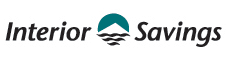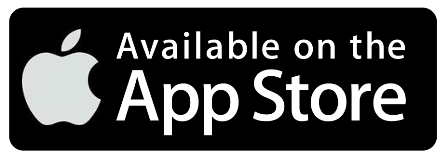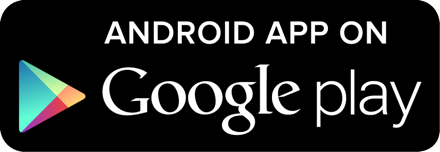PERSONAL ACCESS CODE
We require our members to update their Personal Access Code (PAC) regularly. Learn how to change or reset your (PAC) to keep your account safe.
How to Change/Update your PAC
Update PAC on Consolidated Account
If you change your PAC on an account that you have linked using the Small Business Online Banking (SBOB) Consolidated Accounts feature, the account will not be accessible/viewable on SBOB until you update the PAC using the Account Consolidation Manager. This update must be completed on the full site of online banking.- You must login to the full site of SBOB
- The 'Messages' section will advise you that the consolidated account cannot be viewed
- Use the link under 'Messages' or from the left hand side navigation select Business Services > Manage Consolidated Accounts
- Select Update PAC and enter the new PAC for the account
- Once complete, the access to the Consolidated Account will be restored
Tips for Creating a Strong PAC
- Your PAC must include at least one uppercase letter, one lowercase letter, one number and be between 9 to 30 characters long.
- The following special characters ! # $ ’ ( ) , - . / : ? @ \ | are also permitted, but are optional.
- Previously used PACs cannot be repeated.
- To help protect your account, avoid using names, dates or numbers tied to your identity (such as birthday, family name, pets, street).
-
Use a PAC that differs from your other banking, email, and social media accounts.
- Creating a complex but memorable sentence or sequence of words and numbers will make it harder for others to guess your PAC.
.jpg)
Self- Serve PAC Reset
Forgot Your PAC? Self- Serve PAC Reset is a feature that will allow you to reset your PAC* whenever you need.
How to Reset Your PAC on Desktop or the Mobile App
- Login to Online Banking.
- Select the "Forgot Password?" link on the Login page.
- A verification screen will appear. Complete the prompts in verification process.
- Once you have successfully completed the verification process you may enter and confirm your new PAC.
- A success screen will appear and you are now able to login to Online Banking using your new PAC.
*Please note, this feature is not available for Small Business members.
Two-Step Verification (2SV) must already be enabled for Self-Serve PAC Reset. If 2SV is not enabled, please call our Member Service Centre at 1-855-220-2580 to reset your PAC.
Need assistance? Our Member Service Centre is ready to help.
Select Image